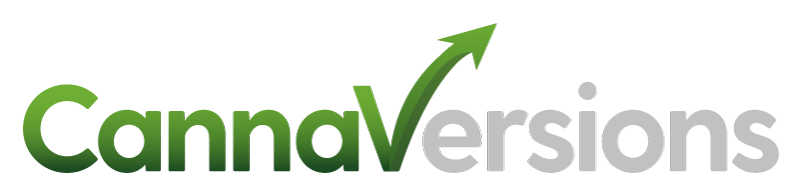Onboarding Steps for Retailers Using Jane Menus
Last Updated: October 2025
The following details the simple steps we take to onboard new customers who use Jane as their menu provider. Your CannaVersions team is here to support you throughout the process so don’t hesitate to get in touch with your main point of contact or send us an email at [email protected].
Step 1 – Partnership
Review and sign the CannaVersions Agreement which outlines the service we provide, the fees we charge and the fact that YOU own the data and you’re only giving us permission to access for the purposes of providing our services. If you are reading this, you should have already received the CannaVersions Agreement. If you have not received the CannaVersions Agreement, please get in touch with your main point of contact or send us an email at [email protected].
Step 2 – Authenticate Your Jane Integrations
IMPORTANT!! For customers that use Jane for their menu service, we will first need to contact Jane to give CannaVersions permission to access your data. We must complete the Authorization & Release for Third Party Access to Account document and send to [email protected]. An authorized representative from your organization must sign this document. You can review and sign the document here. Once completed, we will send the signed document to Jane with you and your team on copy.
Once we receive a response from Jane, login to the CannaVersions admin using the username and password we provided.
Once in the admin, you only need to do the following 2 steps:
Click on the Integrations button on the left navigation and select Jane.
Click on the “Settings” tab and enter the Dispensary ID / Store ID and API Key.
For a detailed article on this step with screenshots, please click here.
Step 3 – Authenticate Your Sending Email
Next we want to set up your sending email. The emails only work if they come directly from the dispensary. Nobody shopping for cannabis wants to hear from CannaVersions 😀.
Complete the following steps:
Let us know what email address we will use to send the abandoned cart and winback emails (we recommend your info@ or general email alias).
We’ll send an authorization email from our email provider SendGrid.
Once you receive that email, simply forward to [email protected].
Step 4 – Setup Your Emails
Once you’ve completed steps 1 and 2, it’s time to set up your email templates. You can do this yourself in the CannaVersions admin. See the following help articles to set up your email templates:
Alternatively, you can send us any direction you’d like us to follow in setting up your email templates including copy and assets. We’ll take care of the setup for you and send you test versions so you can see how they look and make edits as needed.
Once you’ve completed these steps, you have completed onboarding and are on your way to recovering revenue and growing retention for your online store.
If you have any questions about our Onboarding Steps for Jane menus, don’t hesitate to contact your main point of contact at CannaVersions or [email protected].