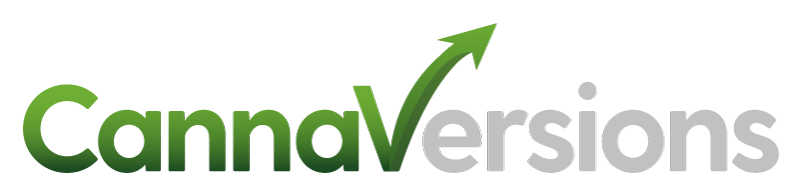Formatting Your Order Confirmation Email
Last Updated: October 2025
The following instructions show you how to customize the look and feel of your order confirmation emails to reflect your store’s branding and messaging.
Step 1 – Login to CannaVersions Dashboard
Login to your CannaVersions Dashboard using the credentials we’ve provided you.
Step 2 – Navigate to the Emails Section
On the left navigation, click EMAILS and then select which email flow you wish to edit. In this case, you’ll select Order Confirmation.
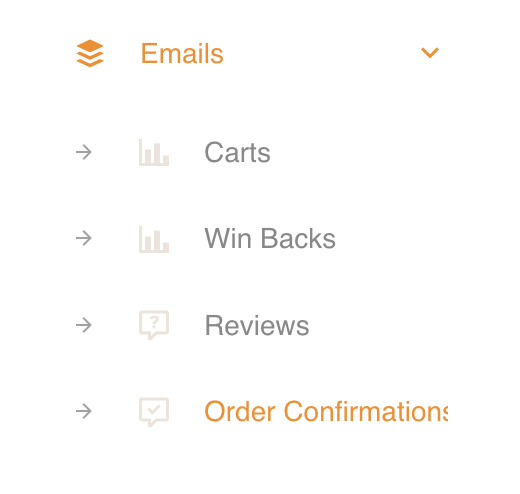
Step 3 – Select the Location Email Template You Wish To Update
Select which location you’d like to edit and click on the edit link, located in the left most column of the table.
Step 4 – Customize the Look and Feel of Your Email Template
Enter required data including Mail Subject, Button Link Text, Button URL and select the styling of your call to action button.
In the Mail template section, customize the look and feel of your email messages by editing the content using the on screen editor. Choose images, edit your copy and use variables to provide further customizations. Please note that opt out language is automatically added to the footer of all email templates so you do not need to worry about this.
Send yourself a test by clicking the send test email button in the upper right hand corner. Once you’re happy with your email template, notify your CannaVersions team member or email [email protected] and give us the go ahead to set the email flow live.
Let Us Help!
If you’re too busy for all of this, simply send over some assets and some copy and will be happy to work up some samples for you and send you a test that you can edit.
Currently email settings are set for each location individually. If all of your emails templates follow the same rules and contain similarly formatted content regardless of location, you’ll need to copy and paste the information into each location’s email template. Alternatively, you can complete one template and then notify your CannaVersions team member who can copy them for you.
You’re all set! It’s that easy. If you run into any issues along the way don’t hesitate to contact support by emailing [email protected].